Disable Authorun in Windows OS [Registry Editor]
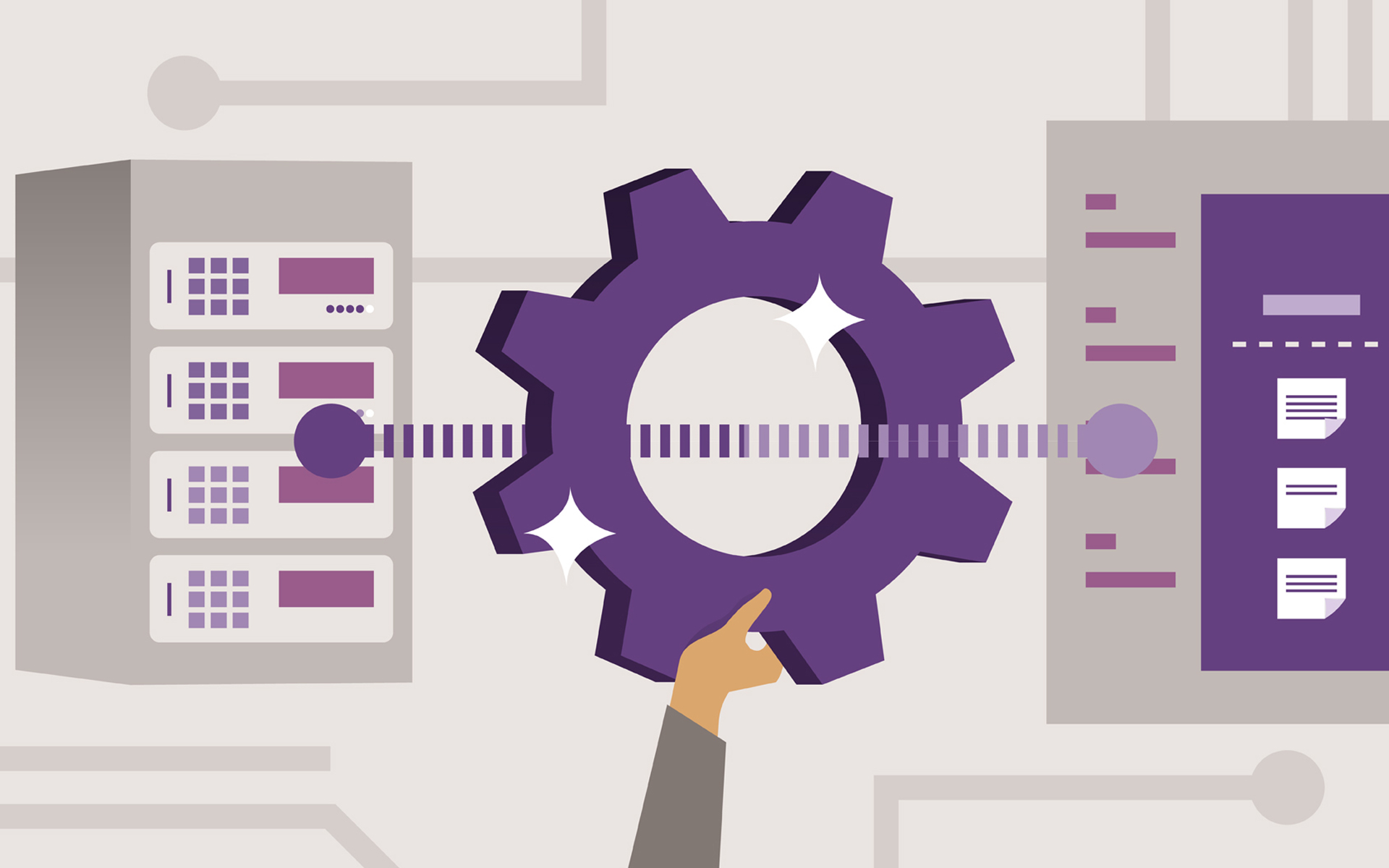
Since the first "meeting" with Autorun, I considered this function of of Windows as useless. Although there are quite a few users who do not agree with me, surely many approves me. And this is because Author is not only irritating when it blooms on the monitor (ie every time you connect an external drive to the PC - irrelevant as it is hdd, usb stick or CD/DVD) Well, in some cases, it also comes with some surprises from which you choose with a virusare of all beauty (especially when external drives are lender).
For those whom the wonderful author does not leave cold (or they have been tired of changing keyboards, mouses, monitors ...: p) you can get rid of it using the next the method of deactivation (With the help of the register editor):
1. Open Registry Editor (Run->regedit->Enter)
2. Go to the next key HKEY_CURRENT_USERSoftwareMicrosoftWindows
CurrentVersionPoliciesExplorer (If it does not exist, create it)
3. In the right panel, create the entrance (dword) Nodrivetypeautorun And give it one of the following values, as the case may be or preferences:
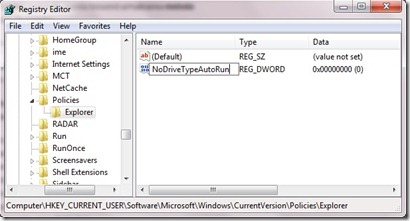
- FF - To turn off Authorun for any type of drive
- 20 -To turn off Authorun only for CD/DVDs
- 4 – To disable Autorun for any type of external drive, such as external HDDs, USB sticks, mobile phones, etc.
- 8 – To disable Autorun for any type of fixed drive (internal HDD)
- 10 -To disable Authorun for the network drives
- 40 - To turn off the author for any branch disk
- 1 – to disable author for any unknown/unidentified drive
If you want to disable the author for several types of drives (but not for all) you must calculate the sum of the values of deactivation their. For example, to turn off Autopotun for any type of network drive, for CD/DVDs and for external drives, entrance. Nodrivetypeautorun the value 34 (10+20+4).
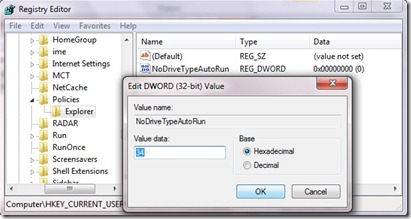
If at a time you will want to reactivate author (For inexplicable reasons ...) It is enough to delete the entrance Nodrivetypeautorun or give it one of the following values default:
- Windows 2000: 95
- Windows XP: 91
- Windows Server 2003: 95
- Windows Vista, Server 2008 YES 7: 91
Use: Before any registry changes, make a backup Their to ensure that you will have a functional system and in cases where you are not familiar with Registry Editor, do not follow exactly the steps described above or ... for any eventuality (skipping in the air, do not jump: P). If you want to Disable Autorun for all users to a system, it is enough to replace HKEY_CURRENT_USER from point 2 with HKEY_LOCAL_MACHINE. Bafta! ;)
Disable Authorun in Windows OS [Registry Editor]
What’s New
About Stealth
Passionate about technology, I write with pleasure on stealthsetts.com starting with 2006. I have a rich experience in operating systems: Macos, Windows and Linux, but also in programming languages and blogging platforms (WordPress) and for online stores (WooCommerce, Magento, Presashop).
View all posts by StealthYou may also be interested in...


One thought on “Disable Authorun in Windows OS [Registry Editor]”