“Reset This PC” in Windows 10 si Windows 11 – BUG to delete OneDrive data
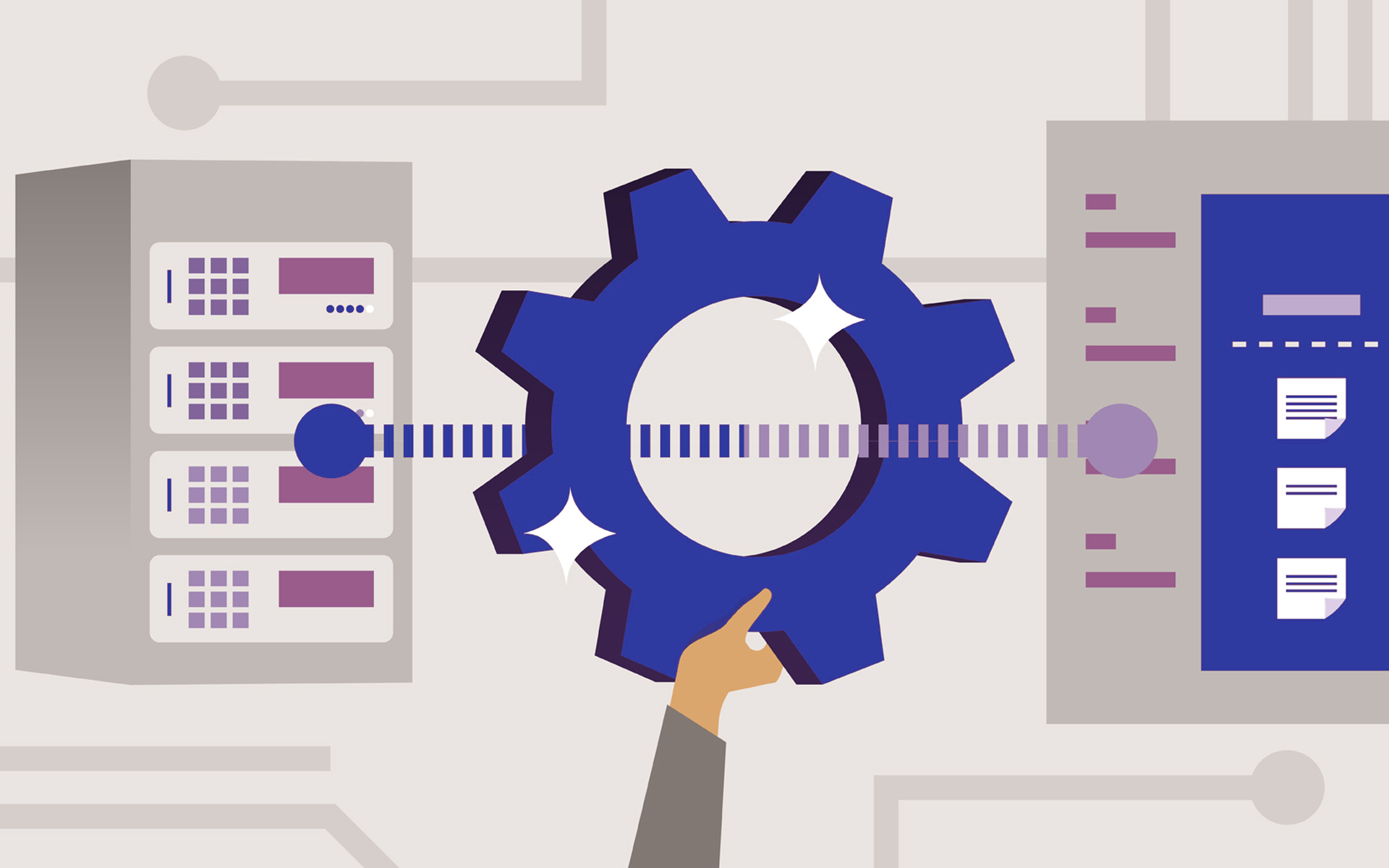
At the older versions of Windows, the total deletion of the operating system by formatting and the reinstallation of zero of the operating system was the only option by which a PC could be “reset”.
Once with Windows 10, Microsoft introduced “Reset This PC“. A perfect option when we want to We delete absolutely all the data on a PC and to we bring to the initial state to which it was immediately after the installation of the operating system. Without applications installed and without personal files. Theoretically all these must be deleted when we choose to We totally reset the Windows operating system. Reset Windows PC.
We use the PC reset option most of the time when it seems like something no longer works normally or I did some changes in the system which we no longer know how to we bring to the initial state.
“Reset This PC” It is an option used and when we want to offer someone else's laptop / PC or we want to sell it. It is still a problem. According to the official Microsoft page of “Problems known in Windows 10 and Windows 11“. OPTION “Reset This PC” do not delete at all or partially delete the data saved in OneDrive. So the new possessor reaches the PC or the laptop could have access to the data of the previous possessor. Which is certainly not desirable.
How do we reset a PC or laptop that we want to sell or offer to another person?
The re-removal process is simple, but before you do this, make sure that all the personal data you need, have been saved on an external storage unit or in a cloud service (OneDrive, DropBox, iCloud..).
Returning a little to the above problem before the resort is very advisable to Disconnect the OneDrive account on Windows, and then Manually delete the files that have been downloaded locally. The latter being the ones that the bug present in many versions of Windows 10 and Windows 11, do not delete them by the option “Reset This PC“.
After we disconnect the account of OneDrive And the local files were erased, we go to Windows Settings to the option “Reset This PC”. We find this in the menu: “System” → “Recovery” → “Reset this PC” (sub Recovery options).
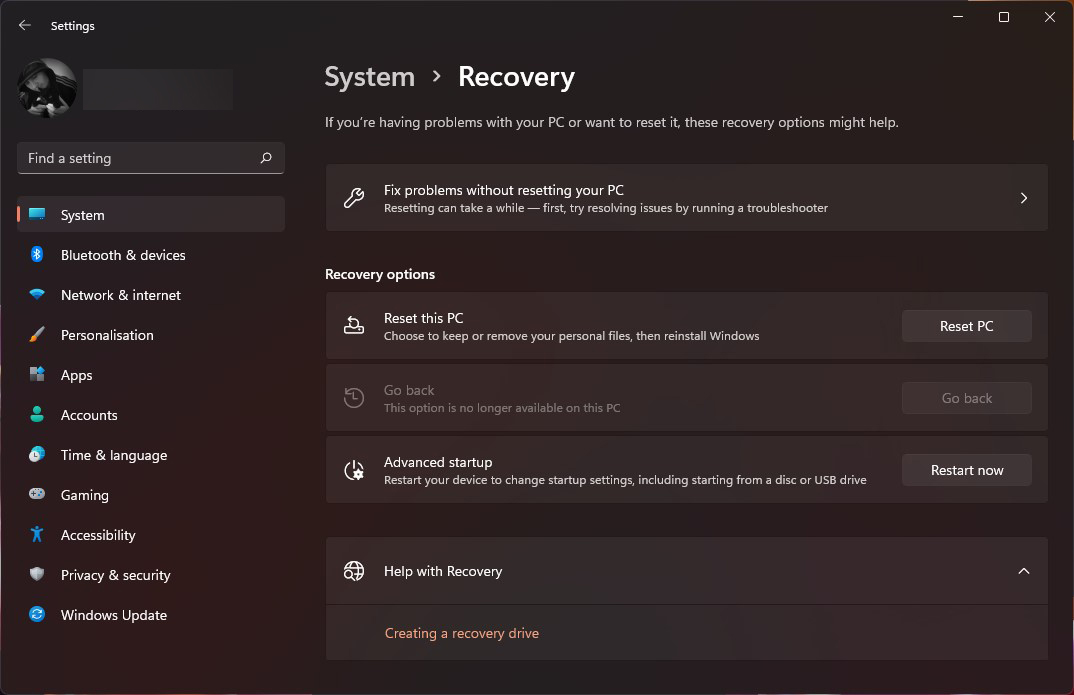
Pe “Reset this PC” We have two options:
- Keep my files – Option that deletes Windows applications and settings, but without deleting personal files.
- Remove everything – Delete all personal settings, applications and files.
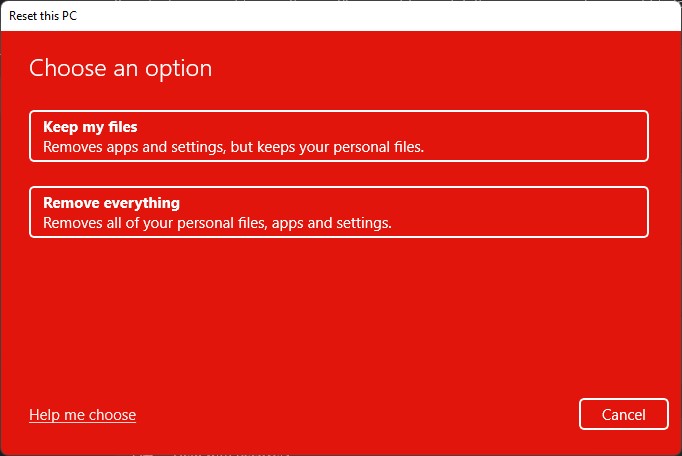
If you are in the scenario in which you want to give another person the PC or sell it, the second option is recommended.
Follow the steps of total reset of the PC with the deletion of the settings, applications and personal files.
Affected by this problem that prevents the deletion of locally discharged personal files, are Windows 10 20H2, Windows 10 21H2, Windows 10 21H1, Windows 11 21H2 and Windows 11 21H2.
“Reset This PC” in Windows 10 si Windows 11 – BUG to delete OneDrive data
What’s New
About Stealth
Passionate about technology, I write with pleasure on stealthsetts.com starting with 2006. I have a rich experience in operating systems: Macos, Windows and Linux, but also in programming languages and blogging platforms (WordPress) and for online stores (WooCommerce, Magento, Presashop).
View all posts by StealthYou may also be interested in...

