Get rid of non-resistive applications that block the computer with antifreeze (Windows Task Manager Backup)

How many times has it happened to you to slam a fist into the keyboard or even the monitor (possibly also a foot in unit – they have fingers!) when the PC screen yours turns into a "wonderful" wall painting (we hope only figuratively, although we also know how it is with the desire to literally stick it to the wall, especially when dead-lineul knock on the door)? Necessary ingredients: o non-responsive application (of course, the degree also matters stubbornness of it) and one CPU overwhelmed and the picture is only good to frame.
Usually the solution for those who encounter this problem is Task Manager-ul, through which any application or process non-responsive can be forced to close, but sometimes fate do that famous key combination Ctrl+alt+del which should convince the Task Manager to appear in the landscape “the painting" doesn't work. And look like that RESTART it knocks on the door exactly when you want it the most Microsoft not to have invented it.
AntiFreeze could be (we're not sure yet :D) the answer to the repetitive problem of the complete "freezing" of your PC, this program being a kind of back-up for the traditional Task Manager.
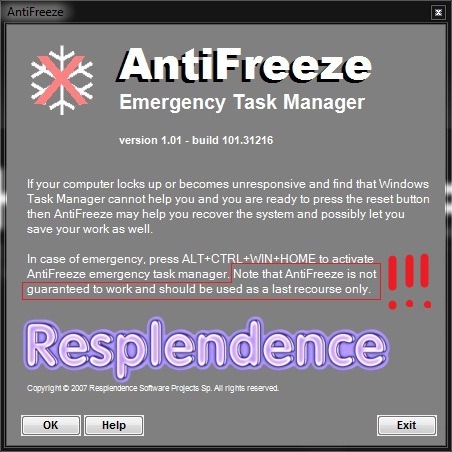
How does Antifreeze work?
In the moments when non-responsive application force your computer's memory and CPU to run at maximum capacity, it is very unlikely that the Task Manager will appear in the report when typing Ctrl+Alt+Del. We still don't know how he succeeds, though AntiFreeze relatively easily overcomes this inconvenience (at least in our case), and summoned of the combination Ctrl+Alt+Win+Home appears on the monitor showing all the processes running in Windows, allowing the user to end the processes that cause the computer to crash (usually these are the ones that consume the most resources).
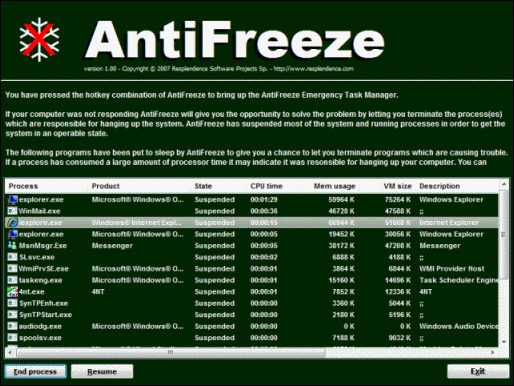
After installation, AntiFreeze registers itself as one of the programs in the StartUp, then it will run in the background computer waiting to be activated (Ctrl+Alt+Win+Home). How long is he in idle, this application does not consume more than 1MB of memory.
Note: In order for the application to be launched, immediately after installation it is recommended to change its properties to run with administrator privileges, or right-click on the icon on the desktop (or from the C:Program FilesAntifreeze folder) and select Run as administrator from the displayed menu.
Careful! Using AntiFreeze when the intervention of this program is not needed to unlock your PC can lead to unpleasant consequences such as its effective freezing. That's why our advice is to use AntiFreeze only in extreme cases, when any other unlocking method fails.
Get rid of non-resistive applications that block the computer with antifreeze (Windows Task Manager Backup)
What’s New
About Stealth
Passionate about technology, I write with pleasure on stealthsetts.com starting with 2006. I have a rich experience in operating systems: Macos, Windows and Linux, but also in programming languages and blogging platforms (WordPress) and for online stores (WooCommerce, Magento, Presashop).
View all posts by StealthYou may also be interested in...


4 thoughts on “Get rid of non-resistive applications that block the computer with antifreeze (Windows Task Manager Backup)”