Tweaks to enrich Menu context (click-right menu)

today is the day registry tweaks. :) If earlier I told you about 5 tweaks for XP, in this post you will find out how to add some options-shortcut (Empty Recycle Bin, Run, Search) to the right-click menu (Context Menu) with the help of registry editor, valid for XP, Vista and 7.
Before making these registry changes, we recommend making a back-up of them, to avoid negative consequences.
1. To add the option Empty Recycle Bin in the right-click menu, open Registry Editor, follow the path HKEY_CLASSES_ROOTDirectoryBackgroundshellexContextMenuHandlers, created a New Key which you call Recycle Bin, then in the panel on the right, change the value of the Default entry (REG_SZ) in {645FF040−5081−101B−9F08−00AA002F954E}.

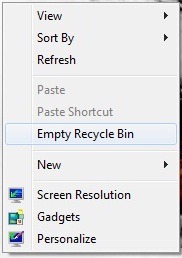
2. To add the option of Search in the same Click-right menu, follow the path HKEY_CLASSES_ROOTDirectoryBackgroundshellexContextMenuHandlers in the registry editor, create New Key Search and change the value of the entrance Default from the right panel in {2559A1F0−21D7−11D4−BDAF−00C04F60B9F0}.

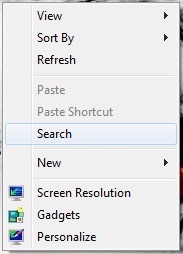
3. To add the option Run in Context Menu (meaning all the right-click menu :P), follow the path HKEY_CLASSES_ROOTDirectoryBackgroundshellexContextMenuHandlers New Key was created Run. Then, in the right panel, change the value of the entrance Default in {2559A1F3−21D7−11D4−BDAF−00C04F60B9F0}.
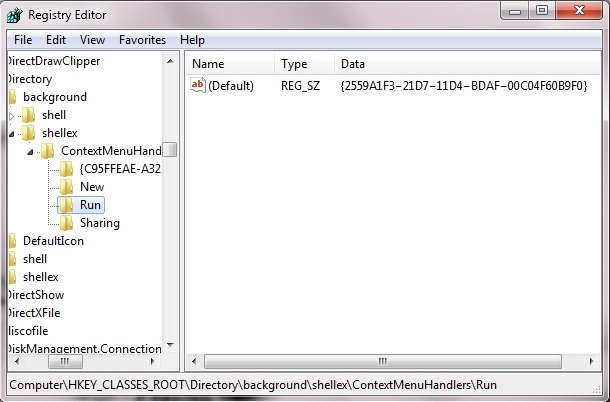
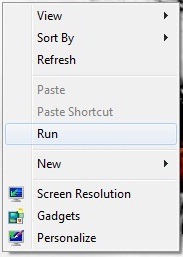
To delete these options from the Context Menu, open the Registry editor and follow the same steps, then delete the keys created in ContextMenuHandlers.
Tweaks to enrich Menu context (click-right menu)
What’s New
About Stealth
Passionate about technology, I write with pleasure on stealthsetts.com starting with 2006. I have a rich experience in operating systems: Macos, Windows and Linux, but also in programming languages and blogging platforms (WordPress) and for online stores (WooCommerce, Magento, Presashop).
View all posts by StealthYou may also be interested in...


2 thoughts on “Tweaks to enrich Menu context (click-right menu)”