How can we disable the User Profile button in Google Chrome
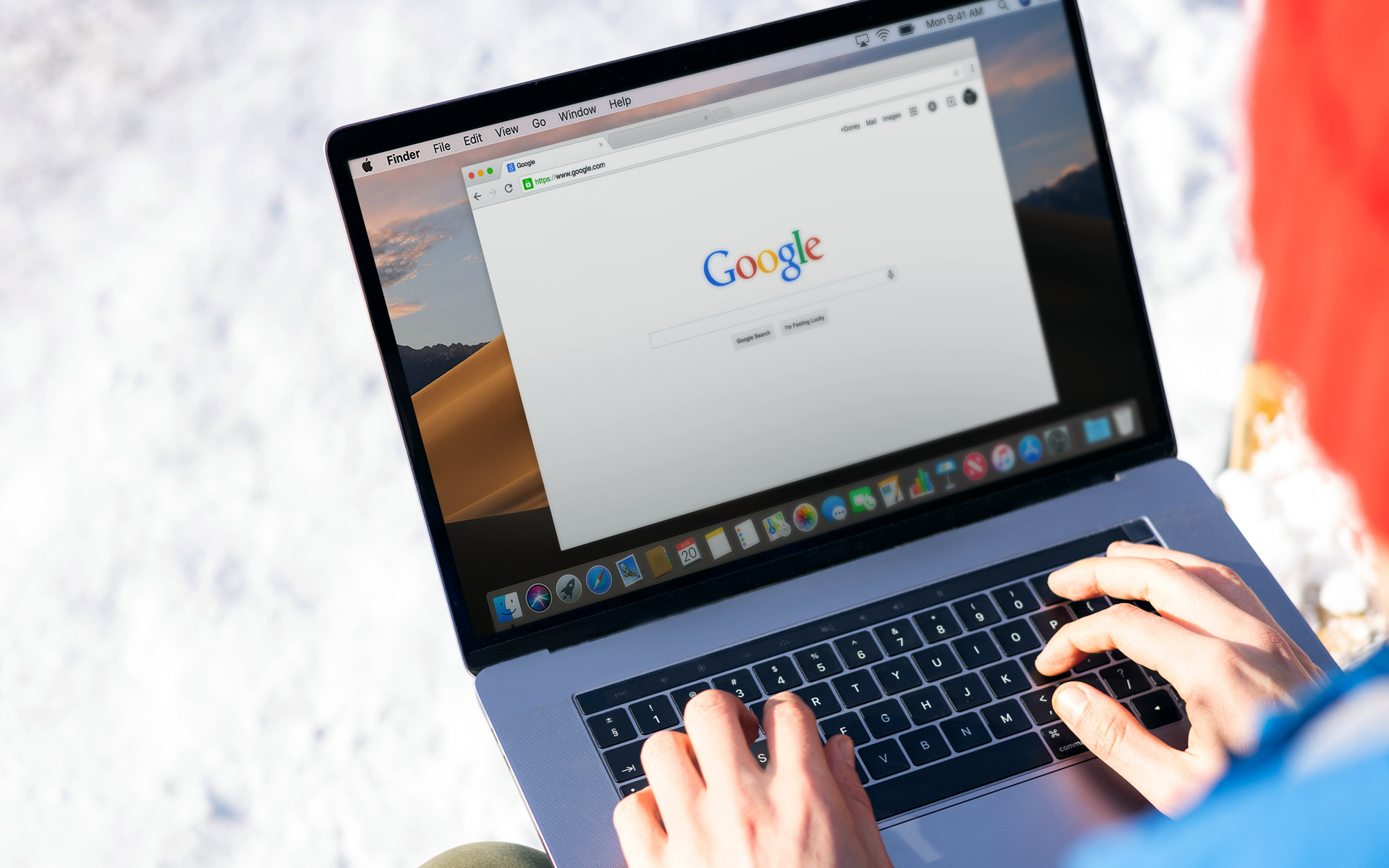
One of the news recently introduced by Google in Chrome It is also the button User Profile, through which the users of this Bowser can quickly change between two or more profile Google, without having to give log out and sign in every time.
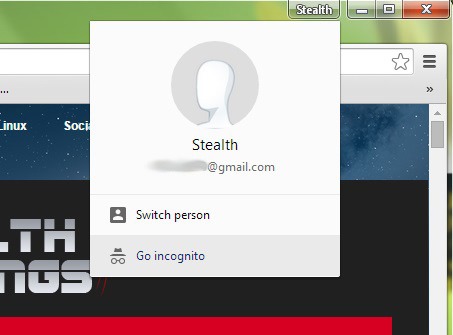
But if you are the only user of your computer and do not use more than one Profile Google, display the profile button in browser-ul Chrome It is most likely irrelevant. If you are not particularly attached to the new button User Profile FROM Google Chrome and you would rather Hide/deactivate, you can do this by following the instructions below.
How can we hide the profile button in the Google Chrome browser?
- Open the browser Chrome If you taste chrome://flags In the address bar
- In the list of displayed settings, identify the option Enable new profile management system and select Disable From the drop-down menu displayed below it (to locate this option faster, use the link directly chrome://flags/#enable-new-profile-management)
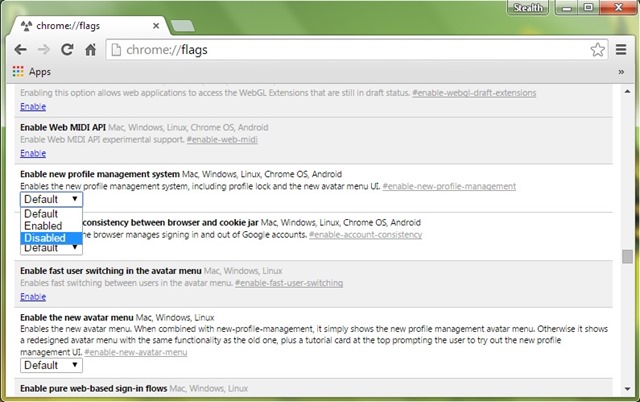
- Then click on the button Relaunch Now (displayed at the bottom) for the modification made to have effect
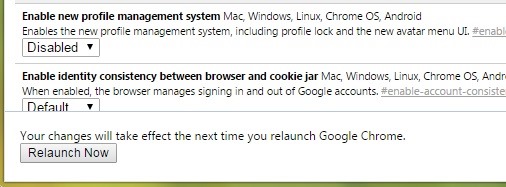
And ready. After you make this change, the button User Profile will no longer be displayed in Google Chrome browser. Later you can Reactivate the button respectively following the steps described above.
STEALTH SETTINGS – How to disable User Profile button in Google Chrome
How can we disable the User Profile button in Google Chrome
What’s New
About stealth
Passionate about technology, I like to test and write tutorials about Windows operating systems, seeking to discover interesting things.
View all posts by stealthYou may also be interested in...

