How can we install Windows 8.1 without using a Microsoft account

uSERS Windows 8 have two ways to log in to system: One of these is with a user local, and the other with the help of a cont Microsoft (Oultook.com, Hotmail, Live or MSN). The advantage of using one cont Microsoft for Logging in the system is that the users can synchronize all dATES, SETTINGS and Customizations applied (colors, background images and for user, background-uri, THEMES, preferences in terms of The language used by the system, Application settings and al Sistema, parole, history, favorites and Bookmarks FROM Internet Explorer etc.) between all computers and DEVICES cu Windows 8 used. In addition, in Windows 8.1, users can synchronize between several computers/devices with this operating system installed and Tile from Start Screen and Design settings.
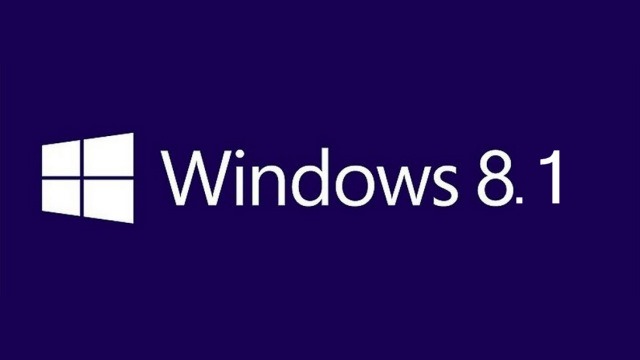
However, though logarea in Windows 8/Windows 8.1 with one cont Microsoft It has many advantages (like the ones presented above), many users prefer to log in with a user local.
In Windows 8 users have the opportunity to choose when installs the operating system If they want to log in with a Microsoft account or a local user. In Windows 8.1 but the login option with a local user Missing from setup, users being greeted by a screen that displays only Sing in to your Microsoft account, the only options available apart from this being Don’t have an account? and Create a new account.
How can we install Windows 8.1 without using a Microsoft account?
- during Setup Window, when you arrive at the login screen Sign in to your Microsft account, click on the link Create a new account Available in the left-hand corner of the screen
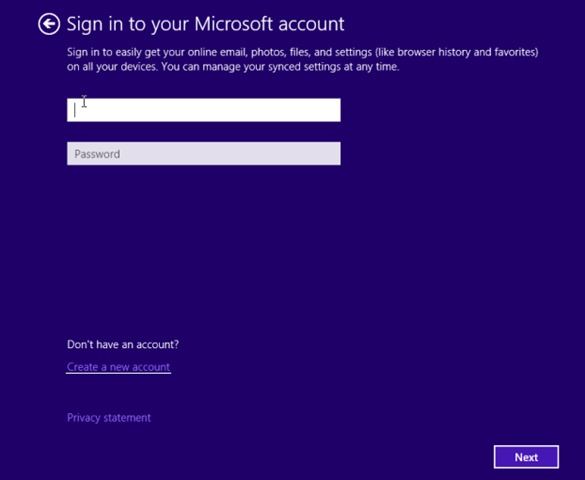
- Then on the screen Create a Microsoft account, click on the link Sign in without a Microsoft account (the bottom of the screen)
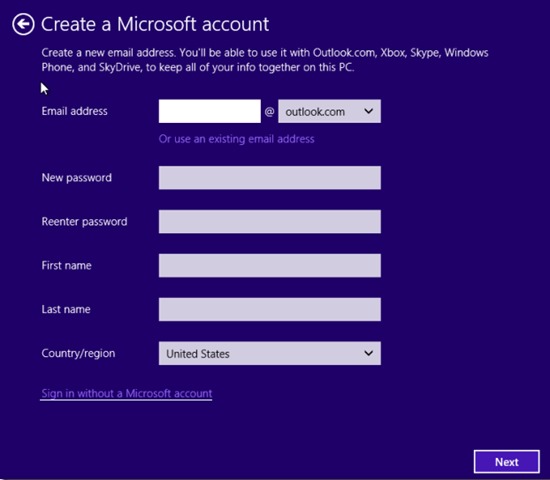
- Insert the name of one user and o word for it (optional), and then follow the rest of the steps for Installing the operating system
If you already installed Windows 8.1 using a cont Microsoft and you want to change the login mode from Logging with a Microsoft account in logging in with a local user, follow the steps below:
- open PC Settings (Open Charms menu and select Settings, then click on Change PC settings)
- In the panel displayed on the left, click on Accounts
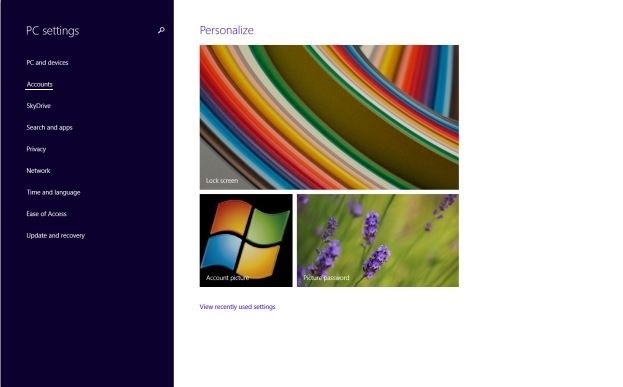
- In the open window, click on the link Disconnect displayed under the Microsoft account you logged up with (right side of the window Accounts)
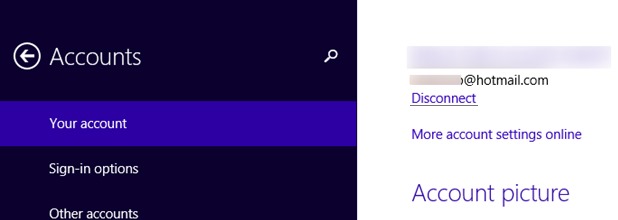
- in Switch to a local account, enter Microsoft account password used to receive the approval of the creation of a local user
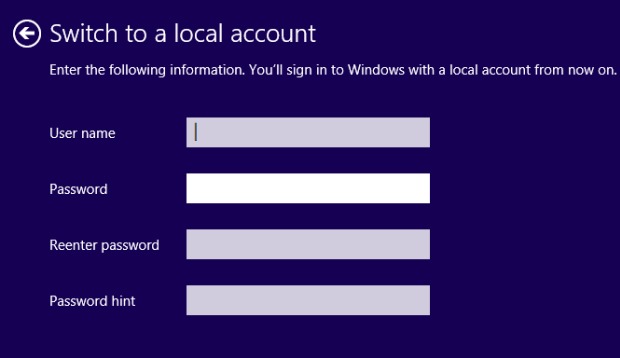
- Then enter one Name for local account, o word for it and a hint for password (password is Optional, but it is recommended for account protection) and click on Finish
Succes!
STEALTH SETTINGS – How to install Windows 8.1 without using a Microsoft account
How can we install Windows 8.1 without using a Microsoft account
What’s New
About Stealth
Passionate about technology, I write with pleasure on stealthsetts.com starting with 2006. I have a rich experience in operating systems: Macos, Windows and Linux, but also in programming languages and blogging platforms (WordPress) and for online stores (WooCommerce, Magento, Presashop).
View all posts by StealthYou may also be interested in...


One thought on “How can we install Windows 8.1 without using a Microsoft account”