
How can we delete the history of resource consumption for Windows 8 applications
How can we delete the history of resource consumption for Windows 8 applications

One of the major improvements of Windows 8 it is and Task Manager. Apart from the fact that it now allows its users manage startup items, without having to access it msconfig for this, it also offers them the opportunity to follow and what resources do the applications installed in the system use, to be able to more easily identify the ones that are big consuming or the "friendly" ones with the operating system. Also, users of tablets and LAPTOPS they can form an idea about how much battery each application consumes watching the Task Manager.
Although the fact that we can view it in the Task Manager the history of the use of system resources by Windows 8 applications can be of great help to users, over time this history can become too loaded, and there is a possibility that no longer displays resource consumption correctly (especially for frequently used applications). To avoid this from happening, it is recommended that from time to time we delete this resource consumption history by applications.
How can we delete the history of resource consumption by Windows 8 applications from Task Manager?
open Task Manager (Ctrl + Shift + Esc), then click on the tab App history. Here you will notice for each used application which is CPU time, data consumed (Network usage si Metered network) and updates for live tiles.
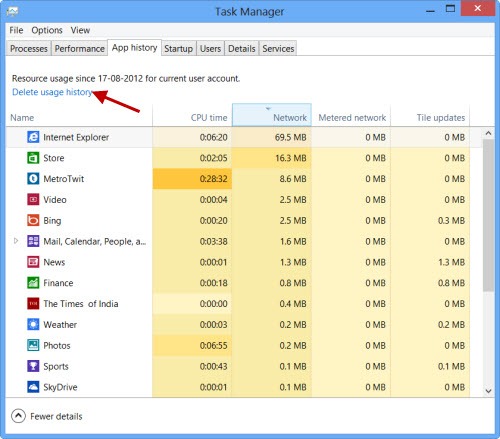
To delete all these recordings made for the applications Windows 8, click on Delete usage history.
And that's it. Resource consumption history for all Windows 8 applications will be reset to 0.
STEALTH SETTINGS – How to delete usage history for Windows 8 apps
How can we delete the history of resource consumption for Windows 8 applications
What’s New
About Stealth
Passionate about technology, I write with pleasure on stealthsetts.com starting with 2006. I have a rich experience in operating systems: Macos, Windows and Linux, but also in programming languages and blogging platforms (WordPress) and for online stores (WooCommerce, Magento, Presashop).
View all posts by StealthYou may also be interested in...

