How can you change the way taskbar looks in Windows 7

The present post was written following this comment. And because there are still many who have not dislocated "below" Windows 7. :)
Windows 7 Comes with a no. relatively large Design changes compared to Windows operating systems who preceded them. Among these changes cannot be noticed taskbar-u and its character "iconized"Although for some this is as welcome as possible, there are enough that this characteristic do not "hairdresse functionality (which everyone perceives in their own way).
So if you count among those you taskbar-ul iconizat (or square :P) makes it difficult for them, and you want to "resurrect" the old taskbar, you can do this very easily.
Click-right on Taskbar and select Properties from the displayed menu.
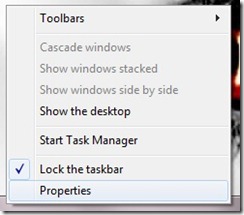
In the displayed window you have more choice, including that of a customize the taskbar. Go to Taskbar buttons and select the type of taskbar you want:
- Always combine, hide label (ie the standard taskbar for Windows 7, the iconized, which gathers all sessions of an application under the same icon)
- Combine when taskbar is full (sessions of the same application are displayed separately on the taskbar until the taskbar becomes crowded; then they are combined under the same icon)
- Never combine (Taskbar regains the habit he had in previous windows, that is, he displays the sessions of a distinct application and does not combine them if he crowds)
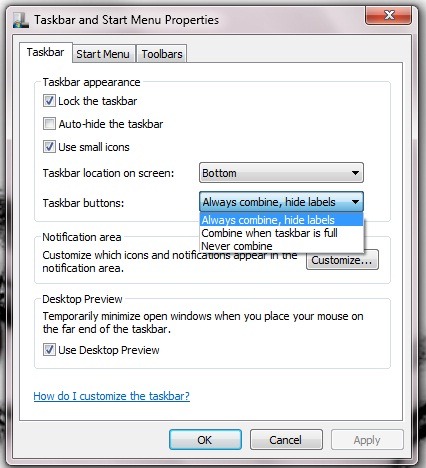
Apply
OK
How can you change the way taskbar looks in Windows 7
What’s New
About Stealth
Passionate about technology, I write with pleasure on stealthsetts.com starting with 2006. I have a rich experience in operating systems: Macos, Windows and Linux, but also in programming languages and blogging platforms (WordPress) and for online stores (WooCommerce, Magento, Presashop).
View all posts by StealthYou may also be interested in...


6 thoughts on “How can you change the way taskbar looks in Windows 7”