Cum schimbam adresa de IP pe PC sau laptop in Windows 10

Pentru majoritatea home user-ilor, schimbarea adresei IP (Internet Protocol) nu este necesara. De regula, aceasta se seteaza automat de catre furnizorul de internet. RCS & RDS, UPC, iNES seteaza automat adresa de IP pentru fiecare abonat persoana fizica.
In departamente, institutii si alte medii in care sunt retele mai mari, schimbarea adresei IP a calculatorului sau laptop-ului, este ceva normal. Schimbarea adresei de IP a unui sistem de operare Windows 10 se poate face de catre oricine, daca se urmeaza cativa pasi simpli.
Cum schimbam adresa de IP a unui calculator sau laptop cu Windows 10
1. Mergem in Taskbar (bara de activitati) si facem click-dreapta pe icontia conexiunii de internet. In cazul nostru pe semnul care ne indica conexiunea WiFi.
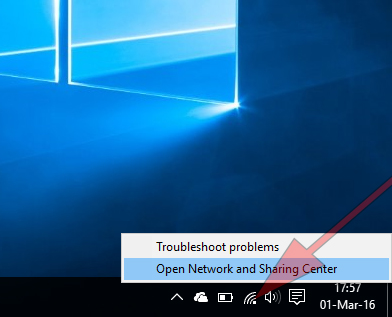
Click pe „Open Network and Sharing Center„.
2. In panoul care se deschide, facem click pe conexiunea activa.
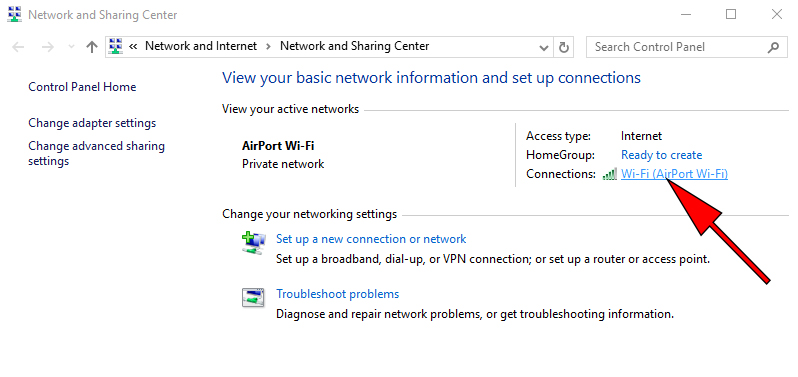
3. La Connection Status facem click pe butonul „Properties„.
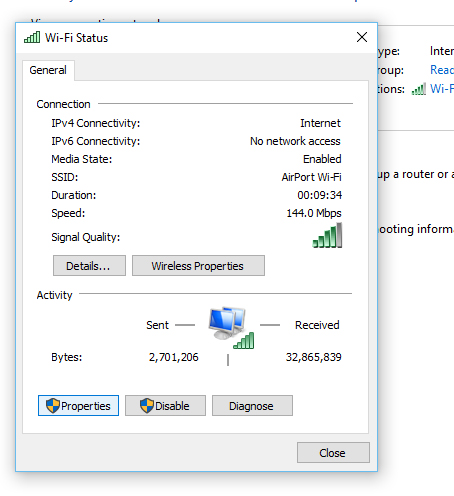
4. In Internet Connection Status facem dublu click pe Internet Protocol Version 4 (TCP/ IP v4).
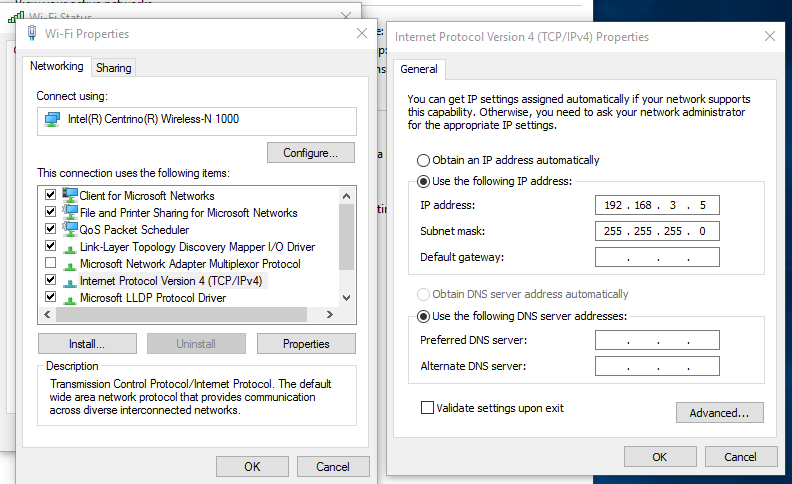
In Internet Protocol Version 4 (TCP/ IP v4) Properties debifam „Obtain an IP address automatically” iar in campurile „IP address” si „Subnet mask” setam noua adresa de IP.
Cum schimbam adresa de IP pe PC sau laptop in Windows 10
What’s New
About Stealth
Pasionat de tehnologie, scriu cu plăcere pe StealthSettings.com începând cu anul 2006. Am o bogată experiență în sistemele de operare: macOS, Windows și Linux, dar și în limbaje de programare și platforme de blogging (WordPress) și pentru magazine online (WooCommerce, Magento, PrestaShop).
View all posts by StealthTe-ar putea interesa și...


2 thoughts on “Cum schimbam adresa de IP pe PC sau laptop in Windows 10”
Γειά σου Stealth,
Είμαι από Ολλανδία. Θέλω να αλλάξω την IP μου σε Ελληνική ώστε να έχω πρόσβαση στους Pokerstars που δεν έχουν άδεια λειτουργίας εδώ προς το παρόν. Δοκίμασα VPN & proxy χωρίς επιτυχία. Το firewall που χρησιμοποιούν το καταλαβαίνει. Εάν έχεις κάποια άλλη λύση ευχαρίστως ακούω.
Hello,
Proxy is definitely not a solution. The use of VPN I think can be useful if the service is encrypted and completely animates the source (paid service most of the time).
There is another aspect. I don’t know if the services that VPN offers are not subject to international regulations that do not allow anonymous access to services / applications like the one you mentioned.