How can we turn Lock Screen in Windows 8

One of the news with which he came Windows 8 The package is Lock Screen-ul, and feature Pretty interesting, optimized for tablets, but mostly useless users of PC-uri or LAPTOPS.
Although the new Lock Screen din Windows 8 has a big plus for the fact that it can be Customize Depending on users' preferences (background-uri custom, notifications on the calendar, e-mail, battery or Wi-Fi signal) and in case mobile devices cu touch-screen can stop users to accidentally open certain Applications, can become quite irritating to those who use computers, especially when they fail to get rid of it from the first attempt.
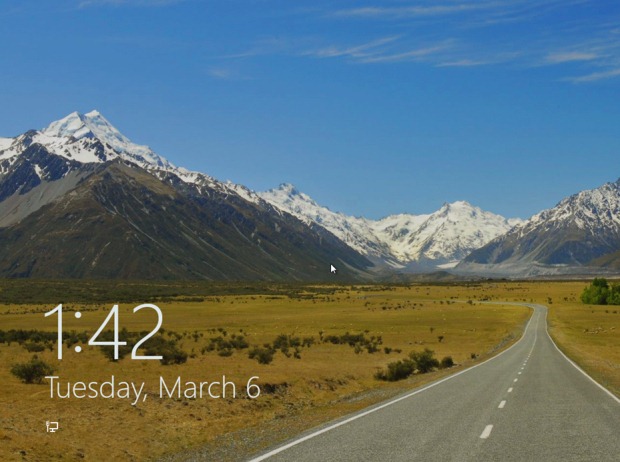
For those who wish to Disable Windows 8 Lock Screen, so that it is no longer displayed after system boot or whenever it enters into idle, the following instructions can be useful:
open Local Group Policy Editor (Press the keys Windows + R to open Run If you taste GPEDIT.MSC, then give Enter)
Navigati Catre Computer Configuration > Administrative Templates > Control Panel > Personalization
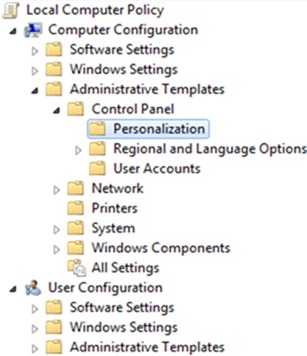
to the right side of the ferret, give double-click (or click-right > Properties) on the entrance Do not display the lock screen.
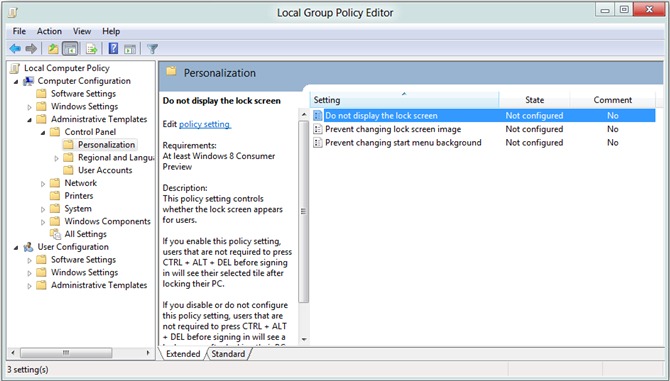
In the new open window, select Enabled, then click on Apply and OK.
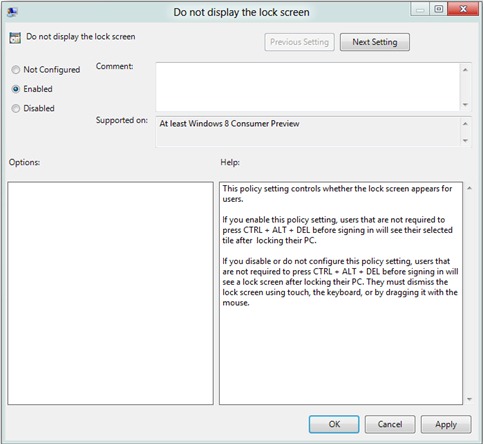
And ready. Windows 8 Lock Screen will not be displayed unless you follow the same steps described above and select Not Configured or Disabled in the set of settings for "Do Not Display the Lock Screen".
STEALTH SETTINGS – How to disable Lock Screen in Windows 8
How can we turn Lock Screen in Windows 8
What’s New
About Stealth
Passionate about technology, I write with pleasure on stealthsetts.com starting with 2006. I have a rich experience in operating systems: Macos, Windows and Linux, but also in programming languages and blogging platforms (WordPress) and for online stores (WooCommerce, Magento, Presashop).
View all posts by StealthYou may also be interested in...

