How can we check if the CPU (processor) of a PC supports Windows 8

uSERS Windows wishing to test Last version of Windows 8 launched, namely Release Preview, must first check if PROCESSOR (CPU) the provided computer supports this operating system. Even if in the minimum system requirements he announced Microsoft is specified that the processor must be of minim 1 GHz, many users pointed out the impossibility of installing Windows 8 RP on a PC with CPU superior, Due to its incompatibility with the OS, the error message being the following:
“Your PC’s CPU isn’t compatible with Windows 8.”
How is this explain?
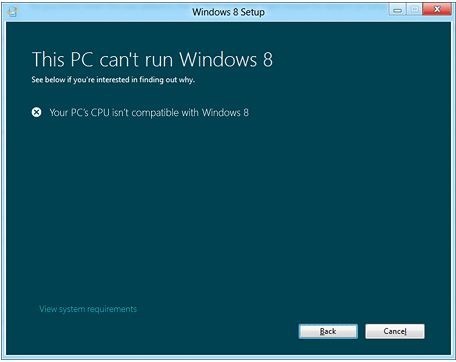
The incompatibility error between CPU and the operating system It appears when trying to install Windows 8 RP on a computer that does not support the following features: PAE (Physical Addresses Extension), NX (No-execute Page protection) si SSE2 (Streaming simd extensions 2). If you count your prince those who have met this error message, try to Enable BIOS NX feature, in Security Settings. If this feature is available under the tab Security You will notice the entrances NX or XD. If this feature is not available, unfortunately there is no way to allow the Windows 8 system on your computer (even if the Windows 8 installer for commercial Do not check if the PC supports PAE, NX and SSE2 features, according to Microsoft the system will meet errors during the setup process). For more details download and read the document published by Microsoft On this issue: PAE/NX/SSE2 Support Requirement Guide for Windows 8.
For those who either do not know how or they do not want to enter BIOS (for safety/security reasons) to check if the PC supports PAE, NX and SSE2, there is a much simpler method with which I can find this, namely a Command-line utility called Coreinfo.
How do we use Coreinfo to verify that the PC equipment has been equipped with Windows 8?
- Download the archive Coreinfo, and extract the contents in an easy-to-access location
- Open one Command Prompt and enter the way to the file Coreinfo.exe previously saved and give Enter (for example C:Usersuser-nameDesktopCoreinfo.exe, where user-name is your username's name)
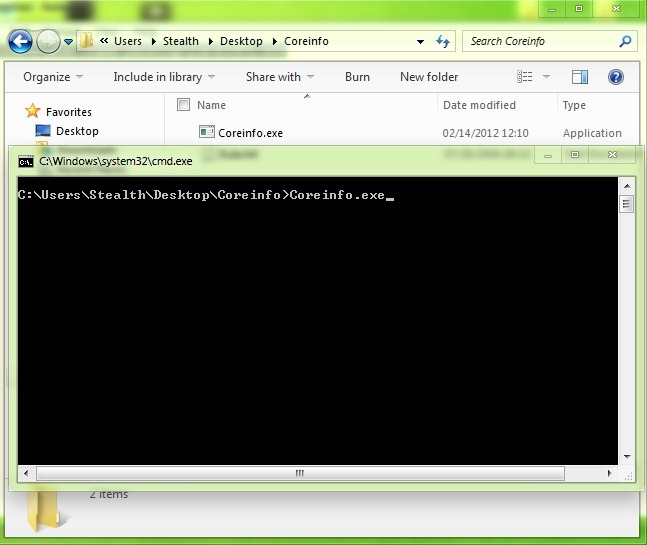
- In the displayed list Identify the inputs PAE, NX and SSE2. If the processor supports the respective features, they will have the character "*"Next to them.
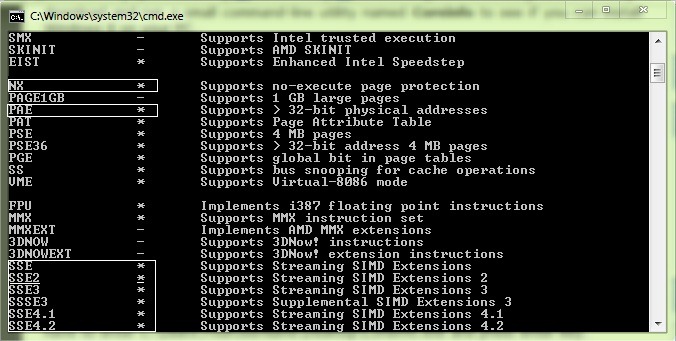
If the processor does not support these features, they will be followed by the character "–“.
Bafta!
STEALTH SETTINGS – How to check if your CPU supports Windows 8
How can we check if the CPU (processor) of a PC supports Windows 8
What’s New
About Stealth
Passionate about technology, I write with pleasure on stealthsetts.com starting with 2006. I have a rich experience in operating systems: Macos, Windows and Linux, but also in programming languages and blogging platforms (WordPress) and for online stores (WooCommerce, Magento, Presashop).
View all posts by StealthYou may also be interested in...


10 thoughts on “How can we check if the CPU (processor) of a PC supports Windows 8”