How to activate two-Pasi authentication for Apple ID
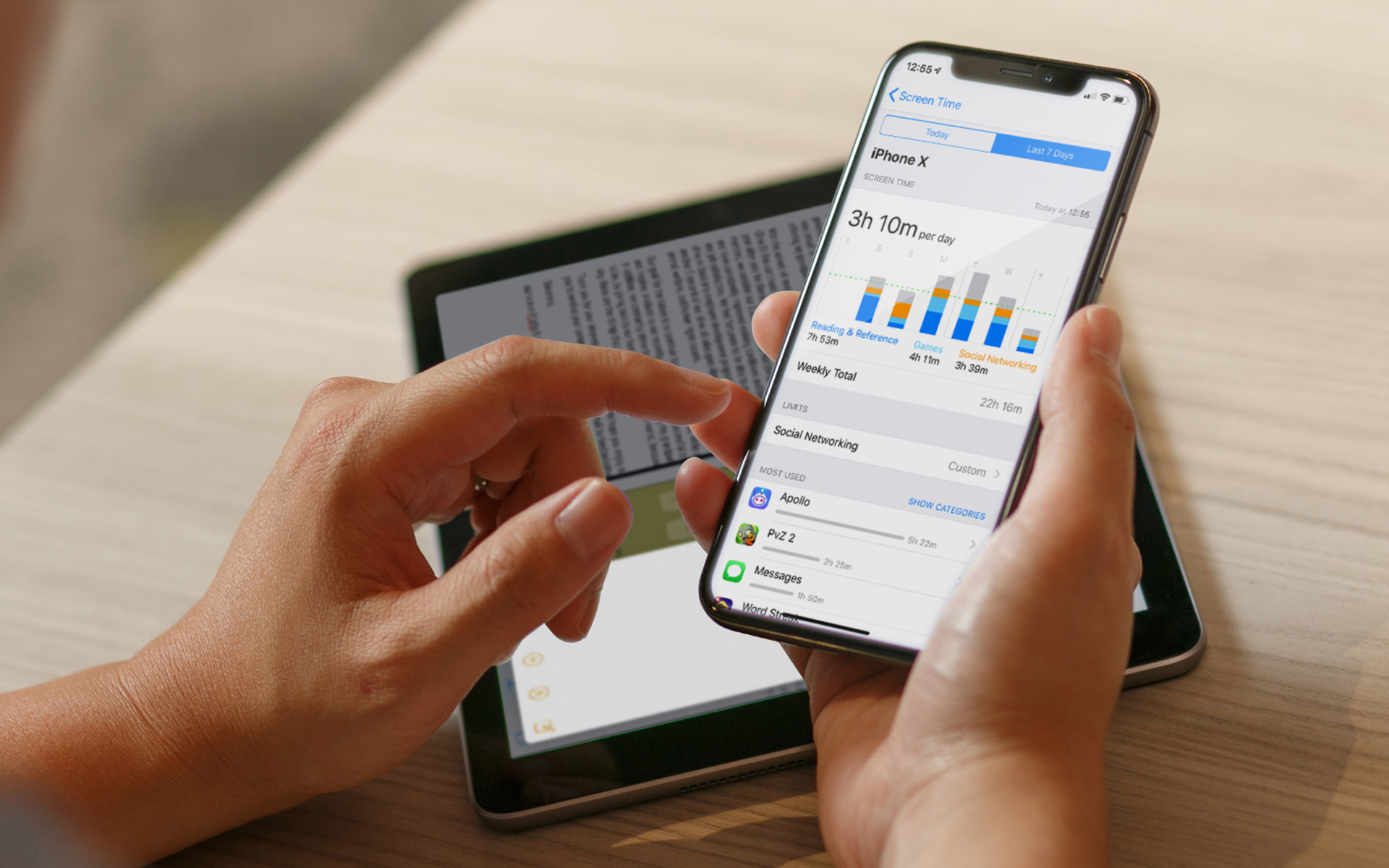
Lately, more and more moving IT companies and which offers Online services USE Two-Pasi verification in order to protect the accounts users. In the era in which Cyber offenses have taken over, a simple word is no longer enough to ensures security online accounts.
Recent Apple joined the companies that have entered another level in the process of authentication of users, those who activate this feature (Two-Step Verification) requiring not just a password to access ID-ul Apple, there is a registered device (iPhone or iPad) or a recovery code (recovery key).
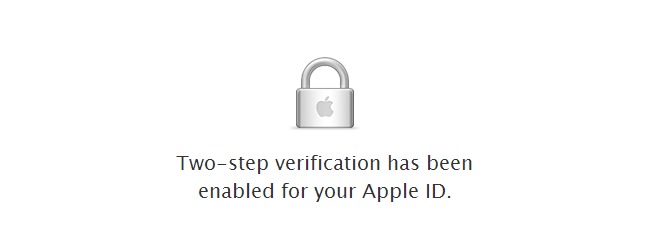
- To activate Two-Pasi authentication for Apple ID, go on the page My Apple ID and click on the button Manage your Apple ID. Log in to your account using ordinary methods (The ID/e-mail and word) then click on the link Password and Security (on the left side of the page).
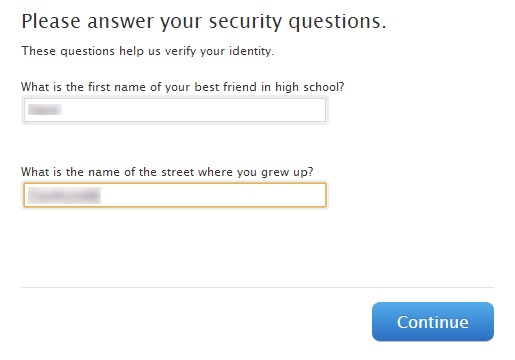
- Answer security questions, then click on the link Get started below the section Two-Step Verification.
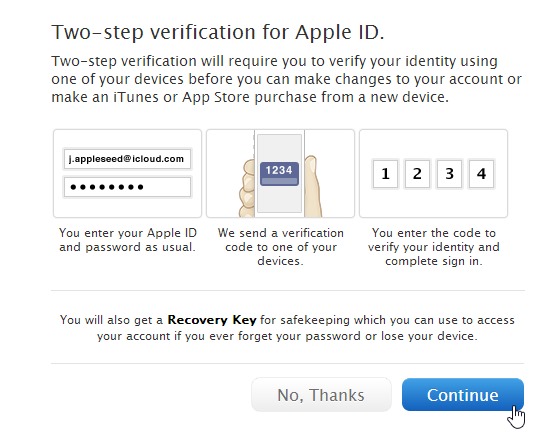
- Pass through all three screens of information . Continue and then on Get Started.
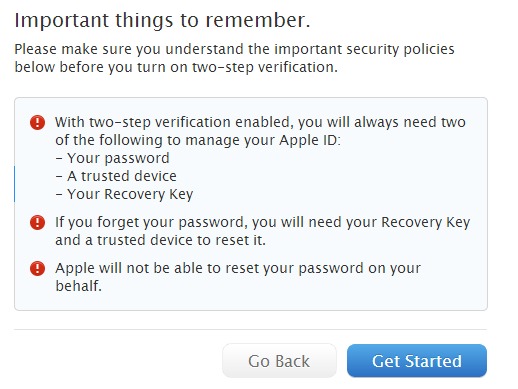
- In the next screen you will need to change password from ID (it must meet all the conditions imposed by Apple to ensure better protection).
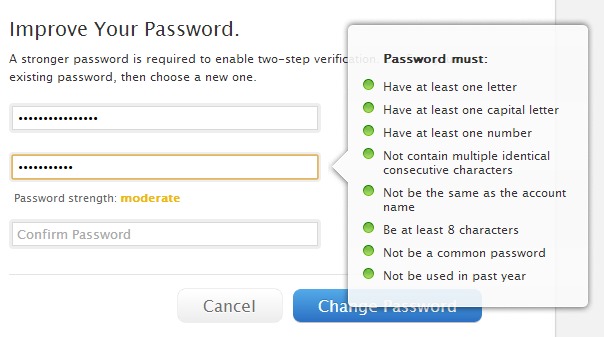
- Then you will be announced that you will have to Wait for 3 days until you can Activate authentication in two-sins (This measure is taken for Apple to ensure that it will not try to activate the verification from two steps by several people on the same account).
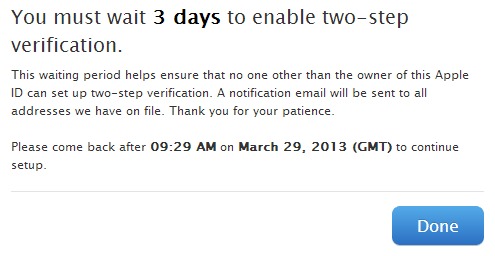
- After 3 days, log in again in Apple's account (using the new password) and follow the steps described above (click again on the link again Password and Security, answer the security questions, click on the link Get Started from below Two-Step Verification, read the information on two -step authentication, then click again on Get Started)
- If you do not already have a iPhone or iPad connected to ID-ul Apple, you will need to add a device capable of receiving Verification SMS; If you already have a Device associated with your Apple account, click on the link Verify Displayed next to it (even if you already have an iPhone associated with your ID, it is recommended to add other devices, to make sure you can access your Apple account and if you lose your iPhone).
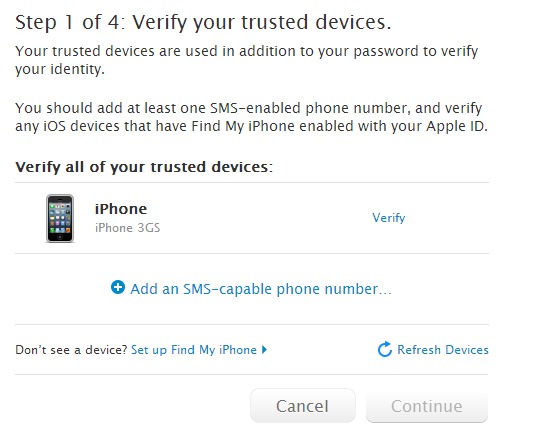
- After you click on Verify, and 4 -digit code will be sent by SMS The device associated with the Apple ID for which you do check (repeat for all other added devices).
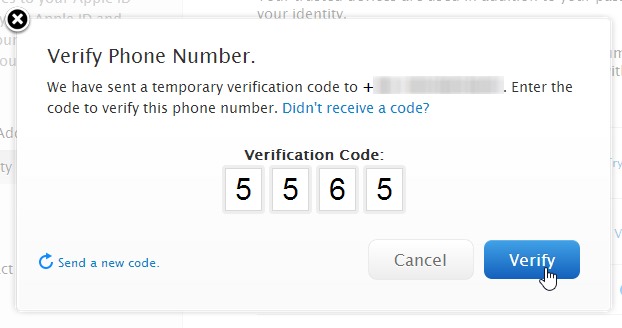
- Then click on Continue to display recovery code (Recovery Key) that you will be able to use to authenticate if you forget the password or lose the device associated with the Apple ID.

- ENTER recovery code for checking, then check the statement that understand the conditions imposed for two steps authentication and click on the button Enable Two-Step Verification.
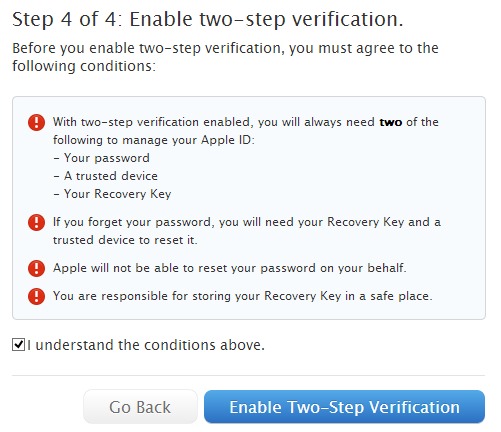
And ready. From now on, how many times you want to log in to your Apple account, after you enter Customer and word, will have to Check the identity sending one verification code on one of the devices associated with the Apple ID.
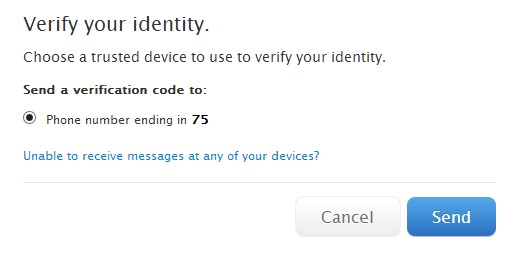
If you have no access to any device associated with your Apple ID, click on Unable to receive messages at any of your devices? and you will be able to authenticate using recovery code (Recovery Key).
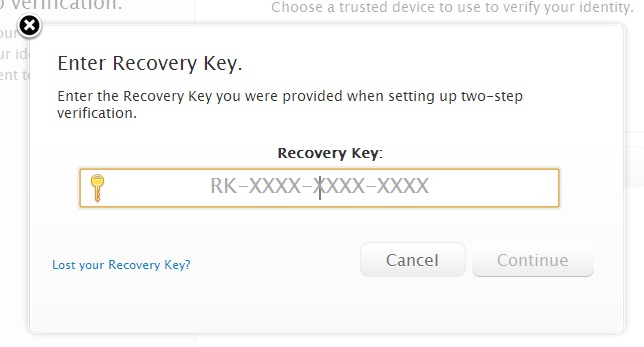
Desi authentication in two steps It may seem like an additional and useless headache to many users, it is necessary to ensure a Maximum security of your accounts online, especially when you have banking information (credit cards) associated with them.
Note: Authentication is currently available only for a small number of countries, to which the rest will be added.
STEALTH SETTINGS – How to enable Two-Step Verification for your Apple ID
How to activate two-Pasi authentication for Apple ID
What’s New
About Stealth
Passionate about technology, I write with pleasure on stealthsetts.com starting with 2006. I have a rich experience in operating systems: Macos, Windows and Linux, but also in programming languages and blogging platforms (WordPress) and for online stores (WooCommerce, Magento, Presashop).
View all posts by StealthYou may also be interested in...

