Clean HDD / SSD on OS X for more free space (IMAC, MacBook Pro, MacBook Air)

For users of The x (MacBook Pro, MacBook Air) space on hard disk It is often a problem.
The new generations of MacBook come with hard-disk SSD of 128 GB, 256 GB and 500 GB For those who allow themselves. Between two MacBook identical as a system but with the storage difference from 128 to 256 GB, the price can also be several hundred euros. Apple It is based a lot on the installation of applications on the SSD, and personal data is stored in the cloud, on external hard disks or Network Storages.
If we do not intend to upgrade or invest money in external hard directions and cloud subscriptions, it is good to have the best management of the data stored on the MAC hard disk.
The most handy method of keeping free space on the hard drive, is to get rid of the data that is not useful to us. The data / fisheries we can miss in the first place, are cache.
OS X operating systems keep three types of cache files. System Cache (the cache made by components of the OS X operating system), User Cache and Browser Cache. In the next steps we will show you how you can delete these files on the hard disk to reduce the space busy.
Delete Log Files si Temporary Files in OS X – System Cache, Browser Cache si User Cache
files “cache” There are files created especially by applications and the operating system. When an application is launched, it saves it on an area of the hard drive to help a future launch and increase its execution speed. Also in the same way are the browser caches. When we access a site, part of the content will be downloaded to the computer in the form of cache. So that at a future access of that site, it will load much faster, because some files that compose it will come directly from the hard drive.
Not infrequently, it has happened that the cakes of an application be corrupt and the application would give errors at the time of launching or executing a certain composition. This is another reason why it is recommended that we periodically delete these files.
Let's see How we wipe cache on bone x without having to buy and install any software.
1. We use the Finder to reach the folder in which they are stored on the hard system, user cache and cache browser.
In the menu bar a Finder We go to “Go“, then to “Go to Folder…”. You can fold in Finder and Keyboard Shortcut Shift+Command+G.
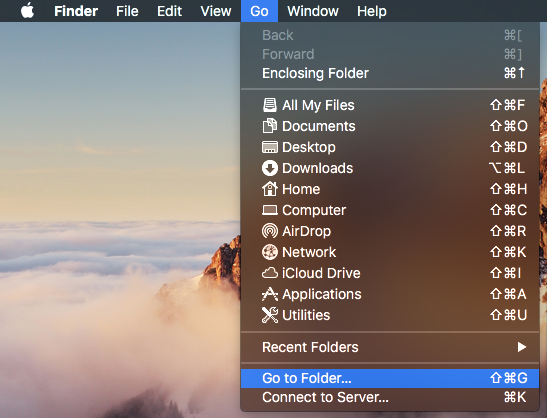
2. In the box that opens we type the path (patch) of the cache folder.~/Library/Caches And we press Go or Enter.
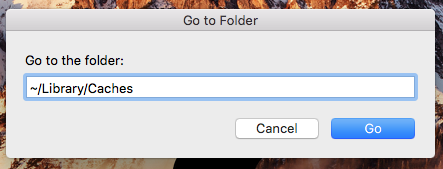
3. In the cache folder we select all the contents by order Command+A And then we draw files in the trash folder. You can of course press the key “Back / Delete” to move them directly to the trash.
It is a good idea that before you delete them to make a backup on them on a DVD or a Memory Stick.
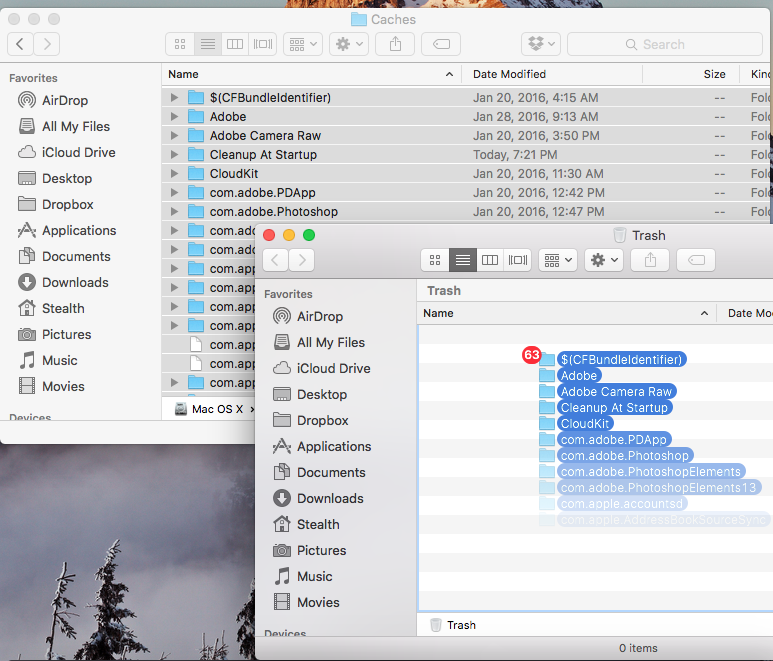
4. Empty the contents of the Trash folder. Finder menu > Empty Trash….
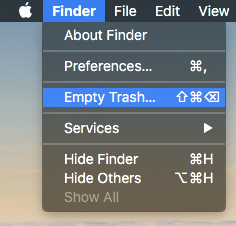
In our case, the volume of the Cache folder was a little over 1 GB, but we are talking about an OS X El Capitan system that was installed two weeks ago and that was not actually worked on for a very long time. With the passage of time, this folder increases its volume and the space occupied on the hard disk will be larger and larger. Finally, for an SSD of 128 GB maximum capacity,1 GB It already means a lot.
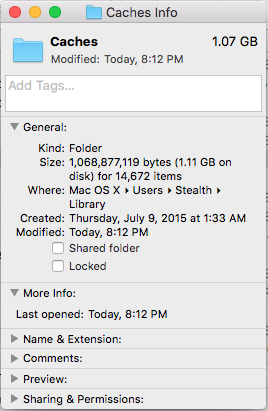
Besides this method you can search in Apple App Store Applications HDD Cleaner that helps you to delete both the operating system and applications, browsers installed on OS X.
OS X Hard Disk HDD / SSD Tips and Hacks
Clean HDD / SSD on OS X for more free space (IMAC, MacBook Pro, MacBook Air)
What’s New
About Stealth
Passionate about technology, I write with pleasure on stealthsetts.com starting with 2006. I have a rich experience in operating systems: Macos, Windows and Linux, but also in programming languages and blogging platforms (WordPress) and for online stores (WooCommerce, Magento, Presashop).
View all posts by StealthYou may also be interested in...

