How to disable Windows 11 Automatic Updates (3 Methods)
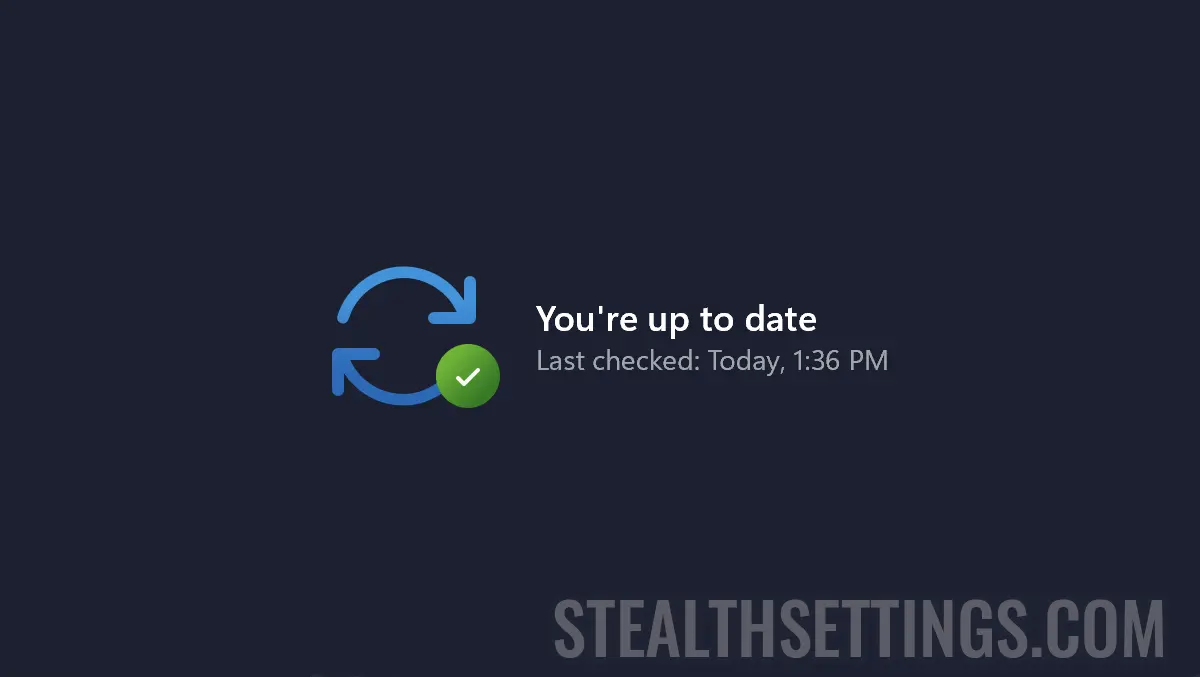
Before you learn how to disable Windows 11 automatic updates, you need to know that updates of an operating system are very important for both security and proper computer operation. However if you want to disable “Automatic Updates” For Windows 11, you can do this very simple by several methods.
content
It is advisable to deactivate the updates not to be done permanently, but temporarily. As I said above, they are very important for the security, the stability of the system, but through Windows Updates, new features are added.
How to disable Windows 11 Automatic Updates (3 Methods)
The most handy deactivation of Windows 11 updates is directly from the Windows Updates settings, through which you can put the updates for a week.
Pause Windows 11 updates for 1 – 5 weeks
1. Open Windows 11 Settings.
2. Go to the sidebar to the options Windows Update.
3. Click on the option “Pause for 1 week“.

For some older versions of Windows 11 it is possible that here you can select several time periods for which the updates are interrupted and allow you to deactivate Windows Update up to 5 weeks.
You can resume updates at any time by a simple click on the button “Resume updates“.

Use Metered Connection To disable Windows 11 automatic updates
To disable Windows 11 automatic updates you can use a small trick (especially if you have a computer that is always connected to the same Internet network). To use the options “Metered Connection” by which to limit the Internet traffic consumed for updates Windows 11.
1. Open Windows Settings > Network & internet > Ethernet (or the network card on which you have the active connection) > Metered connection (activated).

2. In the advanced settings of Windows 11 Updates The option must be disabled “Download updates over metered connections“.

If you are using the service OneDrive, Metered Connection) will disable file synchronization. You have to take a little care of this.
Disable Windows 11 Updates FROM Windows Services
If you want to disable permanently Windows Updates (I do not recommend this), you can disable the service to run the service “wuauserv“. It is responsible for checking the new Windows 11, download and installation updates.
Enables the detection, download, and installation of updates for Windows and other programs. If this service is disabled, users of this computer will not be able to use Windows Update or its automatic updating feature, and programs will not be able to use the Windows Update Agent (WUA) API.
Other help tutorials:
- How do you disable Ethernet or Wi-Fi network adapter on Windows 11
- Cum activezi Windows Photo Viewer in Windows 11
- How to schedule Windows restart to complete updates
1. Open “Run” (Win+R) and type “services.msc” then press Enter (or click “Ok”).
2. Double click in the list of services on the option Windows Update.
3. Disables the Automatic Service Running Windows Update. “Startup type: Disabled”, then “Stop” the service of the service.

Even if you disable Windows 11 automatic updates by this method, you will still be able to make updates from: Windows Update → Check for updates. The setting will pass on the mode “Manual“.
Why is it not good to disable the updates of an operating system
There are several reasons why it is not recommended not to update an operating system. Whether it is the operating system of a computer, laptop, tablet, smartphone or smart TV.
Improved security: Updates include security patches that correct the known vulnerabilities in the system. Ignoring these updates could expose the system to security risks, which can lead to unauthorized access, malware or other threats.
Optimized performance: Some updates can solve performance or stability problems, which leads to a more fluid and efficient use experience.
Compatibility with software and hardware: Updates may include optimizations to ensure compatibility with newly launched software and hardware. Thus, you will be able to benefit from their new features and functionality.
New features: Some updates bring new features and improvements to the operating system with them, which can enrich your experience of use.
In Concludes, the disabling Windows Update should be done only temporarily and only if there are good reasons.
How to disable Windows 11 Automatic Updates (3 Methods)
What’s New
About Stealth
Passionate about technology, I write with pleasure on stealthsetts.com starting with 2006. I have a rich experience in operating systems: Macos, Windows and Linux, but also in programming languages and blogging platforms (WordPress) and for online stores (WooCommerce, Magento, Presashop).
View all posts by StealthYou may also be interested in...

