New Customization options for Lock Screen in Windows 8.1 Preview

Windows 8.1 Preview, launched last week, came to the package with a series of improvements made by Microsoft (at least much of these) at the request of users. Of the most important ones are the start button (which to the disappointment of some open Start Screen-ul And not one Start menu as he wished), the option of a boota direct in Desktop, the possibility of a RULA 2 SIDE-BY-SIDE applications (split view) on the same screen in 50%/50% proportions (compared to 75%/25% as is the case in Windows 8), the possibility of accessing system settings Available in Control Panel directly from PC Settings, the option of Deactivation of Hot-Corners (Charm bar si App Switch list), Modern applications bite-in we and more options of customization/customization of the modern interface (Start Screen and Lock Screen).
A few days ago I told you about o application that allows users to customize Lock Screen-ul in Windows 8 so that it can display a slideshow with images of choice on it, and can also change the notifications displayed by applications. In Windows 8.1 Preview These options are available default in the new PC Settings (which I said was also much improved).
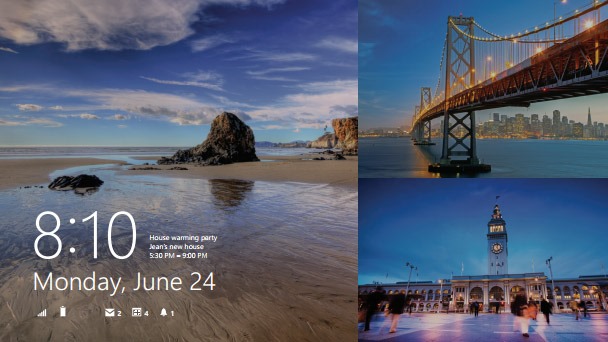
How can we activate the display of a slideshow on Windows 8.1 Lock Screen?
- Open PC Settings (from the Charms menu) and browse to the PC & Devices > Lock Screen
- In the right panel activate the Play A Slide Show on the Lock Screen option (pull the mouse by the Slider under the option on)
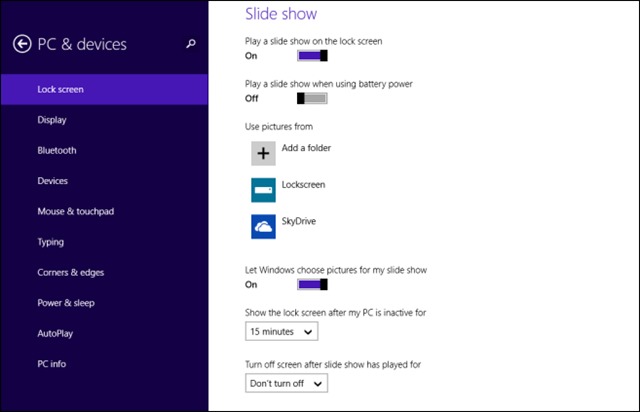
After activating the slide show display on Lock Screen, you can customize this feature with the other available options:
- You can choose to display a slide show on Lock Screen even when the laptop or mobile device works on the battery (not recommended due to high energy consumption)
- You can use the images stored in the Default Pictures folder for Silde-show or you can add any folders you want (the add a folder below the uses from) so that the slide show to display the images stored in them
- You can activate/deactivate the Slide show display in shuffle mode (the images will be randomly displayed) using the LET Windows Choose Pictures for My Slide Show option
- You have the option to set a certain system inacoxing after which Lock Screen will be displayed on the display (Show the Lock Screen My Pc is inactive for ...)
- And last but not least, you can choose to stop displaying Lock Screen after a certain period of time (or not stop it at all) using the Turn Off Screen Slide Show Has Played For.
Applications displayed on Lock Screen
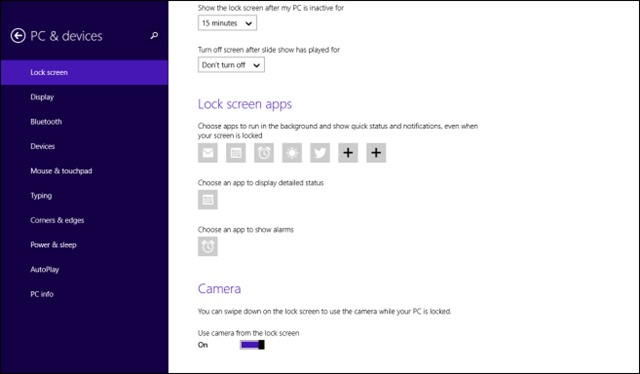
Regarding the applications that display notifications and status on Lock /Screen, their number was also modified, adding the alarm application (this can be replaced by preferences with THIrd-Party alarm applications from the Windows Store) and in addition to users can add another two modern applications (to your choice) Screen.
The device of the device on which the system runs can be accessed directly from Lock Screen in Windows 8.1 Preview, users just need to pull down (Swipe) with your finger (or mouse) to open it (activate the Ou F camera from the lock screen).
And last but not least, Windows 8.1 Preview users now have the option to stop/activate the WiFi connection (or change the recipe to which they are connected) directly from the Lock Screen, which is displayed in the left-hand corner of the screen, under the EASE of Access button, if you pull your finger/mouse up on Lock Screen (SWIPE).
STEALTH SETTINGS – New customize options for Windows 8.1 Preview Lock Screen
New Customization options for Lock Screen in Windows 8.1 Preview
What’s New
About Stealth
Passionate about technology, I write with pleasure on stealthsetts.com starting with 2006. I have a rich experience in operating systems: Macos, Windows and Linux, but also in programming languages and blogging platforms (WordPress) and for online stores (WooCommerce, Magento, Presashop).
View all posts by StealthYou may also be interested in...

