
Create Backup System Image in Windows 7 (Backup Sys & Software) – System Restore
Create Backup System Image in Windows 7 (Backup Sys & Software) – System Restore

It is unpleasant to reinstalam Windows-every time we hang on to any virus of which we cannot escape or when irreparable errors appear. And more unpleasant is that we have to reinstate all of us drivers, softwarethe applications and the games. For someone who uses a rich suite of programs, reinstalling windows and programs can take up to several hours.
A simple solution to stop tormenting you with reinstalling windows and programs in case it crack, it is System Backup & Restore. System Backup and System Restore are default tools offered by Microsoft on operating systems at Windows XP, Windows Vista and Windows 7.
To meet ERRORS What could appear after a few days, weeks or months of using the operating system, is indicated to Create a system image your on one HDD extern After installing Windows-ul, drivers and Software that you use frequently. The volume of the image will depend directly on the volume of programs installed on the system and on the volume of the system. If you have installed bags of large programs (like: Adobe CS 4, Corel) you will need a few free GB on an external HDD.
How to create a system image on an external HDD (Backup System Image) – Create a system image in Windows 7
1. First of all we have to attach to PC / laptop a hard disk externally with suffering space for backup.
2. open “Backup and Restore” – > CLICK START MENUED “backup and restore” then press Enter. The image below will clarify you :-)

3. In the section that opens (Control PanelSystem and SecurityBackup and Restore) Click on “Create a system image“. It is on the left side under Control Panel Home.
 4. Select the hard disk on which the operating system image will be written and press the Next button. In our case the backup hard disk is Toshiba-USB (G :) with 60.1 GB free.
4. Select the hard disk on which the operating system image will be written and press the Next button. In our case the backup hard disk is Toshiba-USB (G :) with 60.1 GB free.
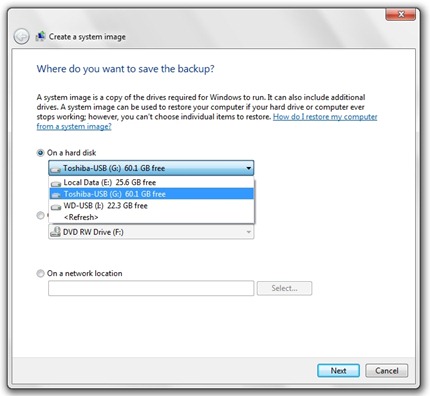
5. Select the partitions you want to be included in the backup. The system part will be selected automatically. In our case there are two system partitions (we use dual boot), and the space required for the restoration copy is quite large. Space required to save a backup of the selectaed drivers: 57.6 GB.
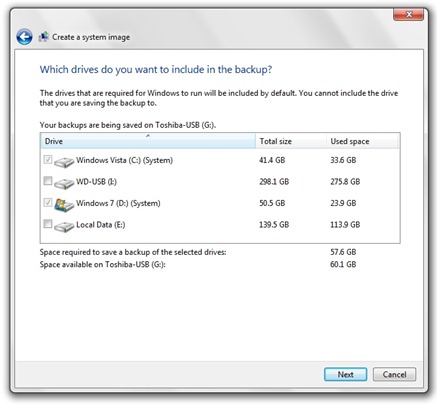
6. Start Backup .
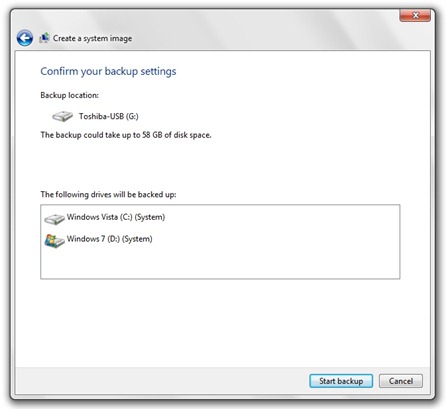
The process by which it is created the image of the system / operating systems It can take from several tens to a few hours. Depending on the volume of the copy.
After completing this process you can disconnect the hard disk from PC / laptop.
When they intervene irretrievable errors (Windows Errors) Call the backup image. It is very important to know that after using the image on the hard drive the programs and drivers installed after backup will no longer be available. Backup image will rewrite and operating system registers.
How to repair an operating system using the backup image (System Image).
1. We attach the external hard drive on which we have the image of the operating system.
1. In Control Panel la Control PanelAll Control Panel ItemsRecovery We click on the button Open System Restore.
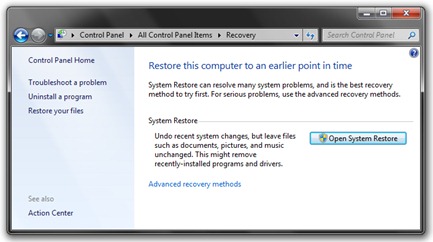
Sop the image on the external HDD and start the restoration process.
Tutorial tested on Windows 7.
Backup and Restore Windows 7 – Stealth Settings .
Create Backup System Image in Windows 7 (Backup Sys & Software) – System Restore
What’s New
About Stealth L.P.
Founder and editor Stealth Settings, din 2006 pana in prezent. Experienta pe sistemele de operare Linux (in special CentOS), Mac OS X , Windows XP > Windows 10 si WordPress (CMS).
View all posts by Stealth L.P.You may also be interested in...


5 thoughts on “Create Backup System Image in Windows 7 (Backup Sys & Software) – System Restore”