How can you disable self -coexist on OS X

If you no longer want words underlined in red or the automatic correction function to intervene in text editors on OS X, in this tutorial you will see how you can disable autocorrect on OS X.
The operating system The x is activated by default auto-correction function, this being helpful to users when they typo wrong various words. But most of the time this function can be quite irritating, correcting even words that do not need to be corrected, usually replacing them with other words that either have no logic in the context, or give the context a totally erroneous meaning. If you are an OS X user and find yourself quite often in the situation described above, you would most likely prefer to disable the auto-correct function, even with the risk that sometimes small typing mistakes will escape.
How can you disable autocorrect on OS X?
Regardless of whether you are a user Lion, Mountain Lion, Mavericks or Yosemite, you can disable the auto-correct function Following the instructions below:
1. Open System Preferences and select Keyboard
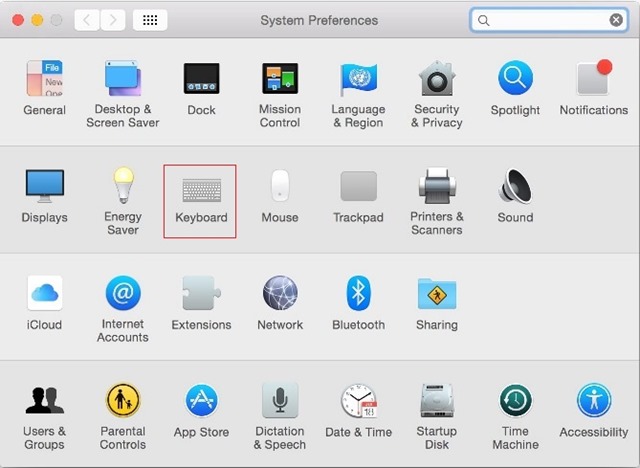
2. In tab-ul Text, disperse the option Correct spelling automatically.
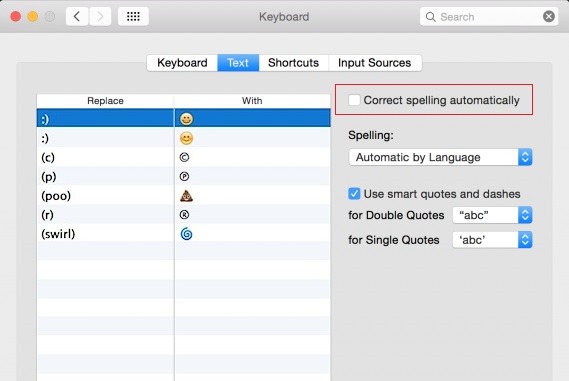
At this moment, the function has been disabled for all applications. This is how you can disable autocorrect on OS X for all applications.
- Disables the features Autocorrect and Spell Checker in Windows 8/8.1
- How do you disable download bar from Google Chrome
- How do we stop having words underlined in red in Microsoft Word Office (2003 – 2010)
- How do you disable Sleep Mode on Mac (Macos Ventura)
- How do you disable antivirus and firewall in Windows 11? Windows Security
In case you don't want to deactivate completely Auto-Correct function, but you would prefer it to be stopped only for one certain application, then follow the steps described below.
1. Open the application for which you want to disable autocorrect (for example Mail)
2. Right-click in any text input field and select Spelling and Grammar.
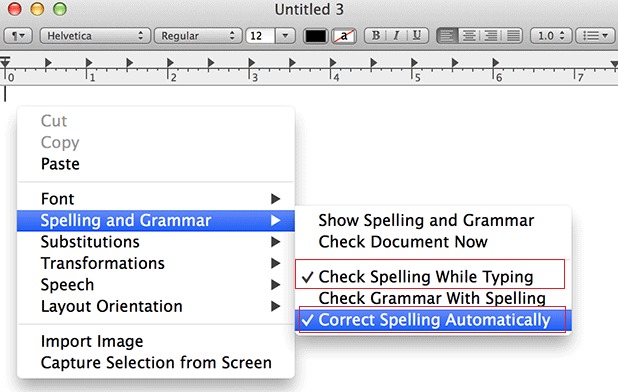
4. Then uncheck the options Check Spelling While Typing and Correct Spelling Automatically.
You can also disable autocorrect in a specific application by clicking on the menu Edit of the respective application, then selecting Spelling and Grammar and debifand Check Spelling While Typing.
How can you disable self -coexist on OS X
What’s New
About Stealth L.P.
Founder and editor Stealth Settings, din 2006 pana in prezent. Experienta pe sistemele de operare Linux (in special CentOS), Mac OS X , Windows XP > Windows 10 si WordPress (CMS).
View all posts by Stealth L.P.You may also be interested in...

