How to reactivate the password to a bitlocker encrypted partition.

About BitLocker Drive Encryption I wrote some time ago. Then we explain How can we encrypt and password a partition of the hard disk or a memory stick / MEMORY CARD, using this new feature of Windows 7.
Those who use BitLocker They probably noticed that this feature has something missing. Offers the possibility of encryption and parolar of a drive, the possibility of change password To unlock the drive, but does not offer No possibility of Password reactivation (re-lock drive) after the drive has been unlocked. Normally after we unlock the drive by entering the password, the only PAROLA REACTIVE METHOD It's his restartam PC-ul / laptop. An option, a button of re-lock Drive or anything else that helps to reactivate the password, is missing from the settings of this feature.
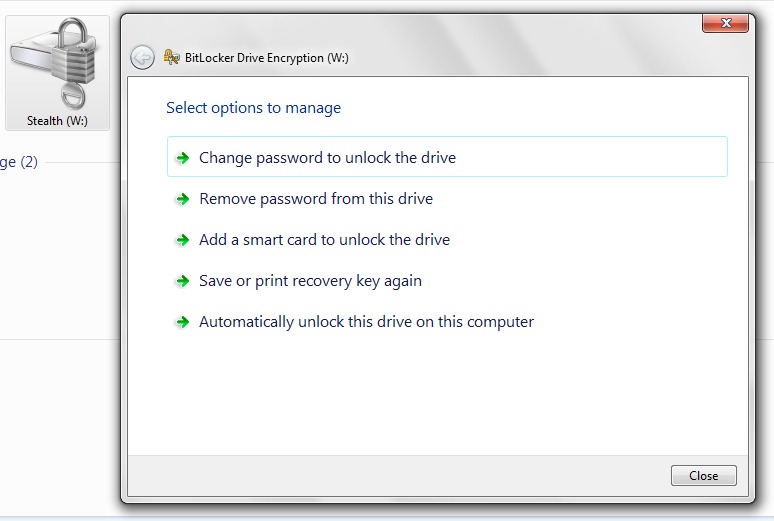
If we want to reactivate the password of a bitlocker encrypted partition without restoring the computer, there is a simple method, but a little uncomfortable.
How to re-lock a drive (hdd partition / USB drive / memory card) with BitLocker.
1. We open Command Prompt (Cmd) with the user of Administrator. (Run as Administrator)

2. In Command Prompt We type the following order line:
manage-bde -lock W:
“W:” It represents the partition / drive we use bitlocker and that we want to reactivate the password.
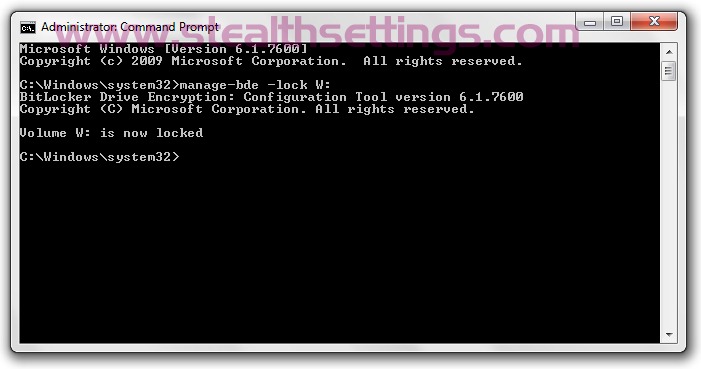
BitLocker Drive Encryption: Configuration Tool version 6.1.7600
Copyright (C) Microsoft Corporation. All rights reserved.
Volume W: is now locked
After receiving this message, it means that the party has been repaired.
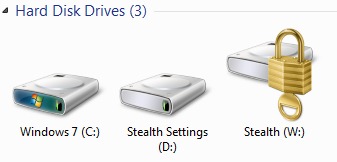
List of Orders for Management Bitlocker in Command Prompt.
BitLocker Drive Encryption: Configuration Tool version 6.1.7600
Copyright (C) Microsoft Corporation. All rights reserved.
manage-bde[.exe] -parameter [arguments]
Description:
Configures BitLocker Drive Encryption on disk volumes.
Parameter List:
-status Provides information about BitLocker-capable volumes.
-on Encrypts the volume and turns BitLocker protection on.
-off Decrypts the volume and turns BitLocker protection off.
-pause Pauses encryption or decryption.
-resume Resumes encryption or decryption.
-lock Prevents access to BitLocker-encrypted data.
-unlock Allows access to BitLocker-encrypted data.
-autounlock Manages automatic unlocking of data volumes.
-protectors Manages protection methods for the encryption key.
-tpm Configures the computer’s Trusted Platform Module (TPM).
-SetIdentifier or -si
Configures the identification field for a volume.
-ForceRecovery or -fr
Forces a BitLocker-protected OS to recover on restarts.
-changepassword
Modifies password for a data volume.
-changepin Modifies PIN for a volume.
-changekey Modifies startup key for a volume.
-upgrade Upgrades the BitLocker version.
-ComputerName or -cn
Runs on another computer. Examples: “ComputerX”, “127.0.0.1”
-? or /? Displays brief help. Example: “-ParameterSet -?”
-Help or -h Displays complete help. Example: “-ParameterSet -h”
Examples:
manage-bde -status
manage-bde -on C: -RecoveryPassword -RecoveryKey F:
manage-bde -unlock E: -RecoveryKey F:84E151C1…7a62067a512.bek
Stealth Settings – How to re-lock a drive with bitlocker.
How to reactivate the password to a bitlocker encrypted partition.
What’s New
About Stealth L.P.
Founder and editor Stealth Settings, din 2006 pana in prezent. Experienta pe sistemele de operare Linux (in special CentOS), Mac OS X , Windows XP > Windows 10 si WordPress (CMS).
View all posts by Stealth L.P.You may also be interested in...

